In this lab you will continue to explore the LabVIEW. You must complete 8 of the following 15 exercises.
1. Build a VI that compares two numbers and turns on an LED if the first number is greater than or equal to the second number. Tip: Use the Greater Or Equal? function located on the Functions»Comparison palette.
Save the VI as Compare.vi
2. Build a VI that generates a random number between 0.0 and 10.0 and divides the random number by a number specified on the front panel. If the number input is 0, the VI should turn on a front panel LED to indicate a divide by zero error.
Save the VI as Divide.vi
3. Using only a While Loop, build a combination For Loop and While Loop that stops either when it reaches a number of iterations specified with a front panel control, or when you click a stop button.
Save the VI as Combo While-For Loop.vi
4. Build a VI that continuously measures the temperature once per second and displays the temperature on a scope chart. If the temperature goes above or below limits specified with front panel controls, the VI turns on a front panel LED. The chart plots the temperature and the upper and lower temperature limits. You should be able to set the limit from the following front panel.
Save the VI as Temperature Limit.vi
5. Modify the VI you created in Exercise 4 to display the maximum and minimum values of the temperature trace. Tip: Use shift registers and two Max & Min functions located on the Functions»Comparison palette.
Save the VI as Temp Limit (max-min).vi
6. Build a VI that reverses the order of an array containing 100 random numbers. For example, array[0] becomes array[99], array[1] becomes array[98], and so on. Tip: Use the Reverse 1D Array function located on the Functions»Array palette to reverse the array order.
Save the VI as Reverse Random Array.vi
7. Build a VI that first accumulates an array of temperature values using the Thermometer VI, which you have already built. Set the array size with a control on the front panel. Initialize an array using the Initialize Array function of the same size where all the values are equal to 10. Add the two arrays, calculate the size of the final array, and extract the middle value from the final array. Display the Temperature Array, Initialized Array, Final Array, and Mid Value.
Save the VI as Find Mid Value.vi
8. Build a VI that generates a 2D array of three rows by 10 columns containing random numbers. After generating the array, index each row and plot each row on its own graph. The front panel should contain three graphs.
Save the VI as Extract 2D Array.vi
9. Build a VI that simulates the roll of a die with possible values 1–6 and records the number of times that the die rolls each value. The input is the number of times to roll the die and the outputs include the number of times the die falls on each possible value. Use only one shift register.
Save the VI as Die Roller.vi
10. Build a VI that generates a 1D array and then multiplies pairs of elements together, starting with elements 0 and 1, and returns the resulting array. For example, the input array with values 1 23 10 5 7 11 results in the output array 23 50 77. Tip: Use the Decimate 1D Array function located on the Functions»Array palette.
Save the VI as Array Pair Multiplier.vi
11. Build a VI that uses the Formula Node to calculate the following equations:
1. Build a VI that compares two numbers and turns on an LED if the first number is greater than or equal to the second number. Tip: Use the Greater Or Equal? function located on the Functions»Comparison palette.
Save the VI as Compare.vi
2. Build a VI that generates a random number between 0.0 and 10.0 and divides the random number by a number specified on the front panel. If the number input is 0, the VI should turn on a front panel LED to indicate a divide by zero error.
Save the VI as Divide.vi
3. Using only a While Loop, build a combination For Loop and While Loop that stops either when it reaches a number of iterations specified with a front panel control, or when you click a stop button.
Save the VI as Combo While-For Loop.vi
4. Build a VI that continuously measures the temperature once per second and displays the temperature on a scope chart. If the temperature goes above or below limits specified with front panel controls, the VI turns on a front panel LED. The chart plots the temperature and the upper and lower temperature limits. You should be able to set the limit from the following front panel.
Save the VI as Temperature Limit.vi
5. Modify the VI you created in Exercise 4 to display the maximum and minimum values of the temperature trace. Tip: Use shift registers and two Max & Min functions located on the Functions»Comparison palette.
Save the VI as Temp Limit (max-min).vi
6. Build a VI that reverses the order of an array containing 100 random numbers. For example, array[0] becomes array[99], array[1] becomes array[98], and so on. Tip: Use the Reverse 1D Array function located on the Functions»Array palette to reverse the array order.
Save the VI as Reverse Random Array.vi
7. Build a VI that first accumulates an array of temperature values using the Thermometer VI, which you have already built. Set the array size with a control on the front panel. Initialize an array using the Initialize Array function of the same size where all the values are equal to 10. Add the two arrays, calculate the size of the final array, and extract the middle value from the final array. Display the Temperature Array, Initialized Array, Final Array, and Mid Value.
Save the VI as Find Mid Value.vi
8. Build a VI that generates a 2D array of three rows by 10 columns containing random numbers. After generating the array, index each row and plot each row on its own graph. The front panel should contain three graphs.
Save the VI as Extract 2D Array.vi
9. Build a VI that simulates the roll of a die with possible values 1–6 and records the number of times that the die rolls each value. The input is the number of times to roll the die and the outputs include the number of times the die falls on each possible value. Use only one shift register.
Save the VI as Die Roller.vi
10. Build a VI that generates a 1D array and then multiplies pairs of elements together, starting with elements 0 and 1, and returns the resulting array. For example, the input array with values 1 23 10 5 7 11 results in the output array 23 50 77. Tip: Use the Decimate 1D Array function located on the Functions»Array palette.
Save the VI as Array Pair Multiplier.vi
11. Build a VI that uses the Formula Node to calculate the following equations:
Use only one Formula Node for both equations and use a semicolon (;) after each equation in the node.
Save the VI as Equations.vi
12. Build a VI that functions like a calculator. On the front panel, use digital controls to input two numbers and a digital indicator to display the result of the operation (Add, Subtract, Divide, or Multiply) that the VI performs on the two numbers. Use a slide control to specify the operation to perform.
Save the VI as Calculator.vi
13.Build a VI that has two inputs, Threshold and Input Array, and one output, Output Array. contains values from that are greater than.
Save the VI as Array Over Threshold.vi
Create another VI that generates an array of random numbers between 0 and 1 and uses the Array Over Threshold VI to output an array with the values greater than 0.5.
Save the VI as Using Array Over Threshold.vi
14. Build a VI that generates a 2D array of 3 rows 100 columns of random numbers and writes the data transposed to a spreadsheet file. Add a header to each column. Use the high-level File I/O VIs located on the Functions»File I/O palette. Tip: Use the Write Characters To File VI to write the header and the Write To Spreadsheet File VI to write the numeric data to the same file.
Save the VI as More Spreadsheets.vi
15. Build a VI that converts tab-delimited spreadsheet strings to comma-delimited spreadsheet strings, that is, spreadsheet strings with columns separated by commas and rows separated by end of line characters. Display both the tab-delimited and comma-delimited spreadsheet strings on the front panel. Tip: Use the Search and Replace String function.
Save the VI as Spreadsheet Converter.vi

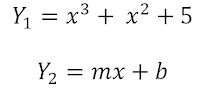
0 comments:
Post a Comment